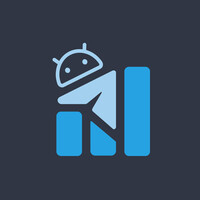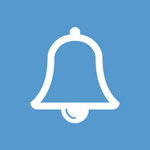All Digital Hacking Courses
Ethical Hacking:
• CEH v11
• CEH v12
• Ethical Hacking for Beginners
• Advanced Ethical Hacking Techniques
Black Hat Hacking:
• Black Hat Hacking Fundamentals
• Advanced Black Hat Hacking Techniques
• Penetration Testing for Black Hats
Rose Hacking:
• Rose Hacking for Beginners
• Rose Hacking Advanced Techniques
• Rose Hacking Tools and Techniques
Python Hacking:
• Python for Hackers
• Python Scripting for Penetration Testing
• Advanced Python Hacking Techniques
Darkweb:
• Darkweb Basics and Safety
• Navigating the Darkweb
• Deep Web Exploration
Kali Linux:
• Kali Linux for Beginners
• Advanced Kali Linux Techniques
• Kali Linux Penetration Testing
Email Marketing:
• Email Marketing for Beginners
• Advanced Email Marketing Strategies
• Email Marketing Automation
Digital Forensics:
• Digital Forensics Fundamentals
• Advanced Digital Forensics Techniques
• Digital Forensics Tools and Techniques
Trading Courses:
• Forex Trading for Beginners
• Cryptocurrency Trading
• Stock Market Trading
Hacking Courses:
• Web Application Hacking
• Mobile App Hacking
• Network Hacking
• Wireless Hacking
• Social Engineering Hacking
Wifi Hacking:
• Wi-Fi Hacking for Beginners
• Advanced Wi-Fi Hacking Techniques
• Wi-Fi Penetration Testing
Carding Courses:
• Carding Fundamentals
• Carding Techniques and Tools
• Carding Safety and Security
BINs for Carding:
• BINs for Carding
• BIN Lookup and Analysis
• BINs for Different Countries
RATs (Remote Access Trojans):
• RATs for Beginners
• Advanced RAT Techniques
• RATs for Penetration Testing
IP Hacking:
• IP Hacking Basics
• IP Spoofing and Hijacking
• IP Trace and Analysis
PUBG Hack Making:
• PUBG Hack Development
• PUBG Anti-Cheat Bypass Techniques
Money Making:
• Online Money Making Methods
• Freelancing for Beginners
• Affiliate Marketing
Freelancing:
• Freelancing Fundamentals
• Freelancing Platforms and Techniques
• Freelancing Skills and Expertise
Digital Marketing:
• Digital Marketing for Beginners
• Social Media Marketing
• Search Engine Optimization (SEO)
Other:
• Andrew Tate Time Management and ChatGPT
• All Social Media Hacking
• All Programming Languages
• World's Biggest Pack of Hacks (80,000+)
Price:
• Weekly: ₹700
• Monthly: ₹3000
• Yearly: ₹12000
Special Offer:
• Lifetime access for only ₹2500 for a limited time!
Limited access only for the persons who purchase it rapidly
@krm_kaal