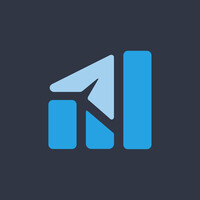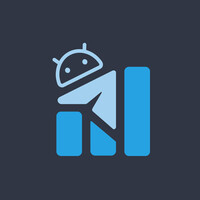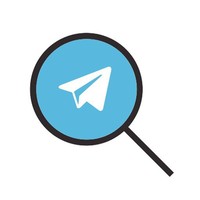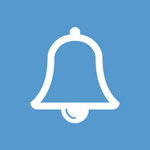#Guides #PixelExperience #PE #Sailfish #Marlin
Steps to flash PixelExperience 11 on Pixel/Pixel XL (fixed guide):
A. Boot PixelExperience Recovery
1. Download PE Recovery and save it on PC if you haven't already:
Pixel |
Pixel XL.
2. Boot your device into fastboot mode.
3, On your PC, use command fastboot flash boot filename.img.
B. Repartition device (
learn more)
1. Download the correct zip file for your Pixel device:
32GB |
128GB
2. On the device, select “Apply Update”, then “Apply from ADB”, then on your PC, sideload the package using: adb sideload filename.zip
*TIP: If the process succeeds the output will stop at 47% and report adb: failed to read command: Success/No error.
C. Booting TWRP temporary
1. Download TWRP and save it on your PC if you haven't already:
Pixel |
Pixel XL
1. Boot your device to fastboot mode.
2. On your PC, use command fastboot boot filename.img
*TIP: If you saw it send 'boot.img' on the console output, select "Restart Bootloader" option on your device by using volume up/down button then confirm with power button, and perform the steps again.
D. Format Data/Factory Reset
1. Select "Wipe", then choose "Format Data".
2. Follow instructions on the screen, type 'yes' and press enter and it will start the process.
3. Later, return back to main menu.
E. Installing PixelExperience ROM
1.
Download/Transfer PixelExperience ROM zip file to your device if you haven't already
2. On the device, select "Install", then find the ROM zip file.
3. Swipe to install and wait for the installation to finish, then reboot system (wiping dalvik & cache is optional).
Notes:
• This is a fixed guide which require to boot TWRP and flash PixelExperience with it (thanks to
@Avroyin for telling that it work with this method)
Source:
1.
https://wiki.pixelexperience.org/devices/marlin/install2.
https://t.me/Pixel1Updates/284Follow @Pixel1UpdatesJoin @Pixel1Chat