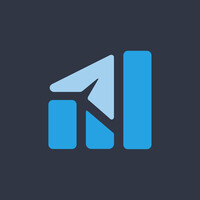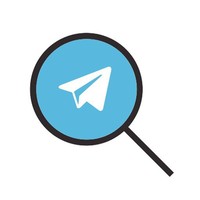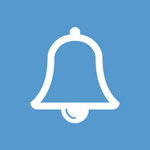ARCHIVE Archive is a separated place where you can move chats which you do not want to see in main chat list.
How to open Archive? Way №1
1. Switch to
"All" cloud folder.
2. Swipe it to the top.
3. Swipe it down one more time: Archive will appear on the top of the screen.
Please note! Turn on
P1.26 Show 'Archive chats' in any tab to be able to open Archive from any tab.
Way №2
1. Open app menu and tap on "Archive" item.
If there is no "Archive" item in app menu, add it there by tuning
P3.3 Show menu options.
How to move chat from main list to Archive?
1. Open chat list.
2. Tap and hold chat. Wait until it is marked.
3. If you need to move few chats, tap on each of them.
4. Tap on box button on the top of the screen.
How to move chat from Archive to main list?
1. Enter Archive.
2. Mark all chats you want to move.
3. Press box button on the top of the screen.
Sometimes chat comes back itself. It happens when
1. Chat notifications are on and new message appears in the chat.
2. Chat notifications are off and somebody mentions you in this chat.
Any settings?
1.
P1.26 Show 'Archived chats' in any tab. Turn on to be able to open Archive from any tab.
2.
P1.32 Archive chat by swiping to the left. 3.
P1.34 Remove 'Archived chats' from list. If on, then Archive won't appear on the top of the list. Use app menu to enter Archive. If no "Archive" in app menu, add it there by tuning
P3.3 Show menu options.
4. Long tap on Archive on the top of the screen to be able to
👉 Mark all archived chats as read.
👉 Pin Archive on the top of chat list.